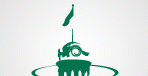How to “homescreen” Bookmark KFD.MyFd.org
Your iOS or android homescreen isn’t just for apps. You can put bookmarks on it, too, creating one-tap shortcuts to your favorite web sites.How to “home screen” Bookmark KFDapp.ca- so it is on your home screen as an app :
How to add bookmarks to home screen in Apple:
The process is super-simple . Here’s how it works:
- Open up Safari and load a web site i.e KFDapp.ca or use this page you are viewing at the moment to bookmark it to your homescreen. (I know this is really hard, but after you learn this shortcut you’ll never have to type in this URL again so don’t worry.)
- At the bottom of the screen you’ll see an icon depicting an arrow that looks like it’s trying to get away from a square. This represents the never-ending struggle between the pursuant rectangular form and chased arrowhead. It also represents tapping a button to perform an action, which is more applicable in this case. So tap this button.
- If you managed to tap that button successfully, you’ll have a few options. The one you want to tap is “Add to Home Screen”. So do that.
- You’ll be asked to choose a name for the homescreen icon. So, you know, pick a good one like “My KFD” or similar and save it. When you’re done it’ll show up on your homescreen and you’ll never have to type in that stupid URL ever again.
How to add bookmarks to home screen in Android:
Step one – Android
Open the browser on your Android smartphone or tablet and go to the web page that you would like to create a bookmark for.
Step two – Android
Hit the settings button – it’s three vertical dots, locating in the top right of the screen – from here press the start symbol.
Step three – Android
Pressing the star symbol will bring you into the bookmarks menu. From here you can edit the web page’s name and select which bookmarks folder you want to save it into.
Step four – Android
From here go back to the Browser settings menu, and then open the Bookmarks folder. From here locate your newly created bookmark and press and hold your finger on the bookmark you want to place on your home screen. Once you’ve done this you will see a new menu appear and in the list will be an option Add to Home screen. Press this option.
Step five – Android
That’s it. You’ve done it. All you need to do know is move the bookmark to where you want it on your home screen. This can be done by pressing + holding + dragging the your new bookmark icon.
Easy peasy.
Blackberry:
- Open up your Browser
- Go to kfd.MyFd.org (or use this page you are viewing reading this post)
- Click on bottom right -3 vertical dots on your phone screen-Menu will pop up
- Choose “Add to HomeScreen”